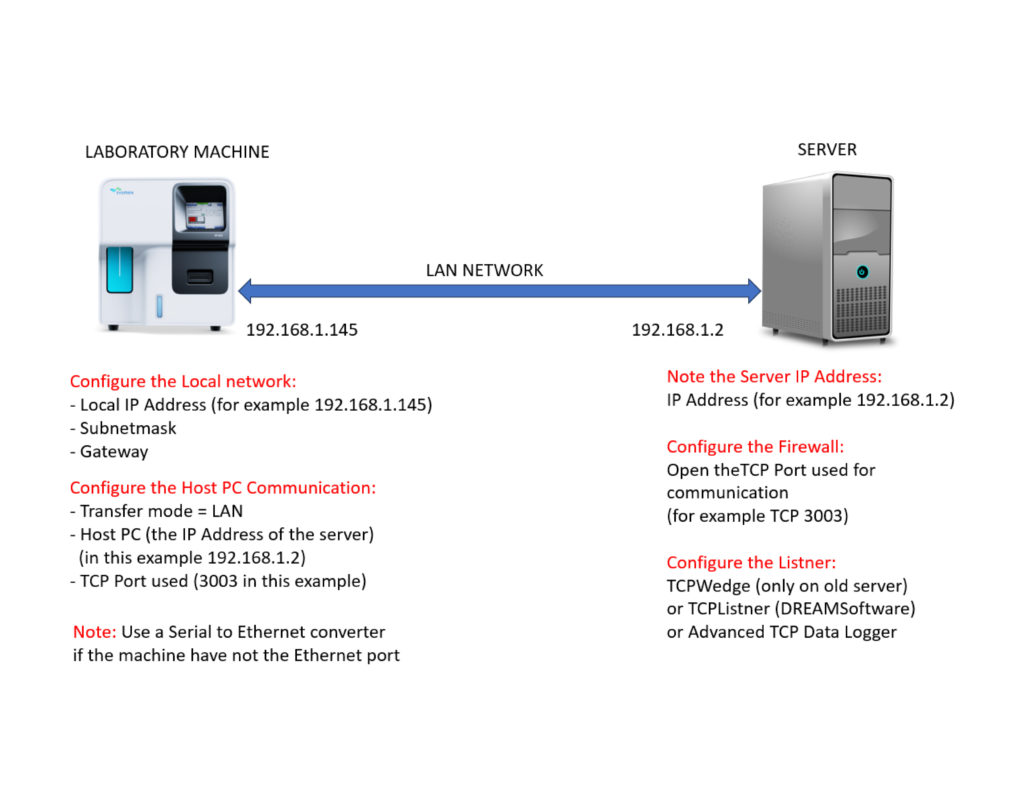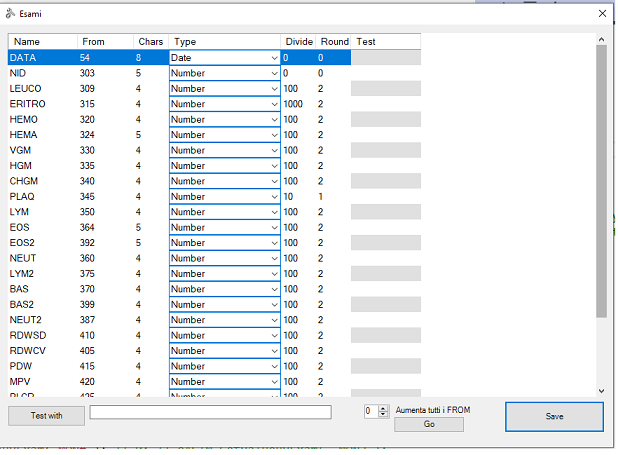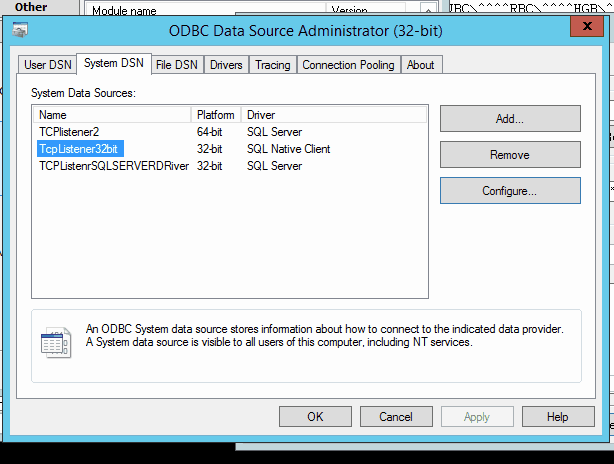3.Connecting machines
Machine connection
There are 4 ways DreamLab uses to connect with machine, here some options from the most obsolete to the newest, Dreamprog is working in the way to optimize the connection to work with every machine.
1) Tcpwedge
TcpWedge uses microsoft Access macro to catch the data that are sent to TCP, this is the most obsolete and is used in only Beira and DsChang.
To work needs Access to be active all the time and the data are being catched by tcpWedge program installed in the PC, this comunicate with the macro in Access that will parse and insert the data.
This program is going to be replaced by TCPlistener.
2) TCPlistener
This program is developed by Dreamprog team, by his configuration file: TCPlistener.config is possible to set the door, IP and other settings, once received the data automatically insert into access file.
The settings are saved into TcpServerListener.exe.config file
-Address contains the IP address to be attached
-Port contains the Port to listen
-StartInput contains an value that can be filtered in the way to avoid wrong data incoming, if is empty TCPlistener will listen everything this will help to determine the string to be attached and what to set as startInput
-SecondInput Is the second string caming from the machine, if not empty the program will wait this string after the startInput and will write into DB
-ProtocolType can be TCP or UDP
-NomeMacchina machine name, this parameter has been created to use on many platforms, is still on test for machine: “ASTM”, but is not the final release because not 100% tested, default “noASTM”.
The main difference with ASTM machine, is that in the string is written the parameter and the value separated by coma like :”HGM:30,”
-AvviaInterfaccia if 1, on loading it shows a form that can test the input with the all parameters
After the configuration parameters we have the configuration for the Exam List
the value has 5 columns : “From, Chars,Type,Divide,Round”
-From the car into the string to start the value
–Chars how many characters to take
–Type the type of value (Date,String, Numeric)
–Divide used to set a coma “,” it means if needed a value like “10,3” and the string is “103” just set 10 as divide value.
–Round uses to round at the decimal sup or inf using the “Math.Round” function, use: 0,1,2 as valid parameter.
This parameters has been added to make it more similar to WEDGE (the previous program used before) who used to round numbers
How to test:
In order to get the exact value for each exam parameter , we must first get the sample string from the machine, to do this just set StartInput and ScondInput to empty, this will make sure to register into LOG.txt every string arrived.
Once received the string, we have to test using AvviaInterfaccia parameter, and save from it
3) Advanced TCP/IP Data Logger
This program is developed by Aggsoft, can catch any data received from the server and from any machine
Here the procedure to configure with sqlServer database
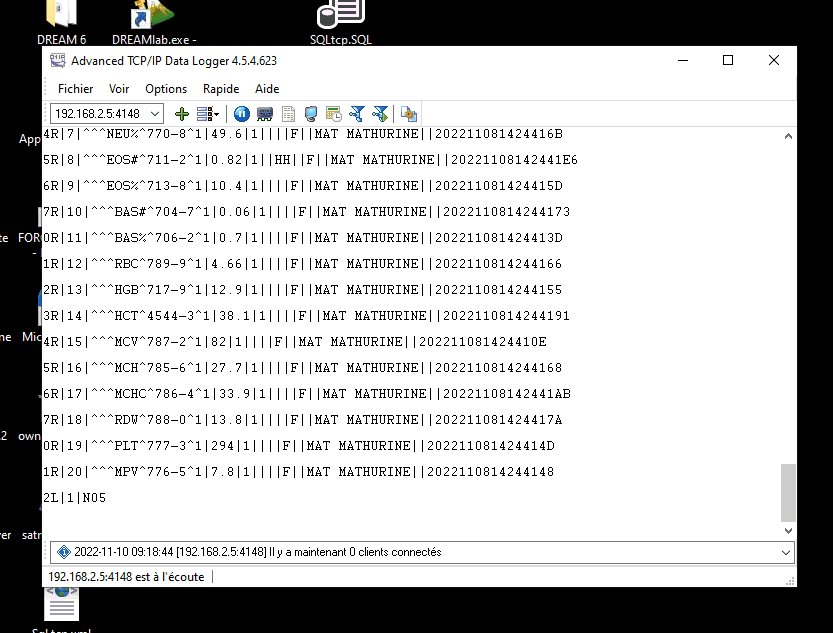
Here the SQL insert he uses :
INSERT INTO DAT_tcpip_bridge (TIMESTAMP,DATE_TIME_STAMP,DATA_SOURCE_NAME,DEVICE_ID,PATIENT_SEQ_NUM,PATIENT_ID,PATIENT_NAME,PATIENT_NAME_LAST,PATIENT_NAME_MIDDLE,PATINT_NAME_FIRST,PATIENT_NAME_SEX,PATIENT_ADDRESS,PATIENT_PHONE,PATIENT_RACE,RESULT_SEQ_NUM,RESULT_TEST_ID,RESULT_TEST_ID1,RESULT_TEST_ID2,RESLT_TEST_ID3,RESULT_TEST_ID4,RESULT_VALUE,RESULT_UNIT,RESULT_ABNORMAL,RESULT_STATUS,RESULT_OPERATOR_ID,PATIENT_ID_LAB,ORDER_SEQ_NUM,PATIENTID_OPT,FULL_DATA_PACKET,PROCESSING_ID,SAMPLE_ID,TEST_ID,TEST_ITEM_NO,TEST_ITEM_ID)
values
(:TIMESTAMP,:DATE_TIME_STAMP,:DATA_SOURCE_NAME,:DEVICE_ID,:PATIENT_SEQ_NUM,:PATIENT_ID,:PATIENT_NAME,:PATIENT_NAME_LAST,:PATIENT_NAME_MIDDLE,:PATIENT_NAME_FIRST,:PATIENT_NAME_SEX,:PATIENT_ADDRESS,:PATIENT_PHONE,:PATIENT_RACE,:RESULT_SEQ_NUM,:RESULT_TEST_ID,:RESULT_TEST_ID1,:RESULT_TS_ID2,:RESULT_TEST_ID3,:RESULT_TEST_ID4,:RESULT_VALUE,:RESULT_UNIT,:RESULT_ABNORMAL,:RESULT_STATUS,:RESULT_OPERATOR_ID,:PATIENT_ID_LAB,:ORDER_SE_NUM,:PATIENT_ID_OPT,:FULL_DATA_PACKET,:PROCESSING_ID,:SAMPLE_ID,:TEST_ID,:TEST_ITEM_NO,:TEST_ITEM_ID)
Configuration of connection via ODBC on the server PC
4)ImportAbbot
This method is desined just for ABBOT machines, in the machine configuration is necessary to export the exams list into file text format into his own folder
Then start the ImportAbbot.exe who provides to import into DreamBox.mdb all exams:
parameters into Config file:
| cartellaControllare | folder to read text files |
| CartellaCaricati | folder backup readed files |
| FilePrefix | prefix of files to read |
| ValueRejeitar | default value for rejected values from machine (default -1000) |
| <!– da chiave macchina a campo DB –> <add key=”BSL_Tbl_AL” value=”ALBU” /> <add key=”BSL_tbl_B” value=”BILD” /> <add key=”BSL_Tbl_BI” value=”BILT” /> <add key=”BSL_Tbl_BITN” value=”BILT” /><!– bil total new–> <add key=”BSL_Tbl_CHOL” value=”Chol” /> <add key=”BSL_Tbl_HDLL” value=”CholHDL” /> <add key=”BSL_Tbl_CREA” value=”CREA” /> <add key=”BSL_Tbl_FEFE” value=”FERR” /> <add key=”BSL_Tbl_GP” value=”FESP” /> <add key=”BSL_Tbl_ASSL” value=”GOT” /> <add key=”BSL_Tbl_ALSL” value=”GTP” /> <add key=”BSL_Tbl_TGML” value=”TRIG” /> <add key=”BSL_Tbl_TRIG” value=”TRIG” /> <add key=”BSL_Tbl_URE” value=”Ure” /> <add key=”BSL_Tbl_AUML” value=”URIC” /> <add key=”BSL_Tbl_AUNL” value=”URIC” /> <add key=”BSL_Tbl_DIBN” value=”BILD” /> <!– bild new–> |
this is a list of field from Machine exam name to Dreambox columns: “BSL_Tbl_” + examName in the txt file , this gives the column to write in the Access DB.Is possible to ADD any number of new exams Note that i added (BITN,DIBN) this is a new field in the machine Note even (AUML,AUNL) that are respective URIC, this is just same exam name but apparently the machine is managing in a different way |